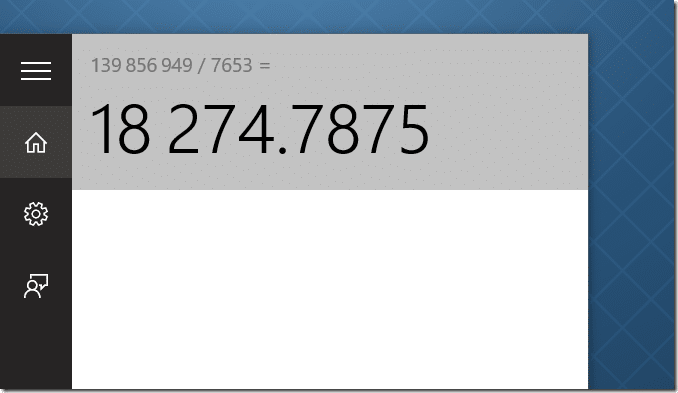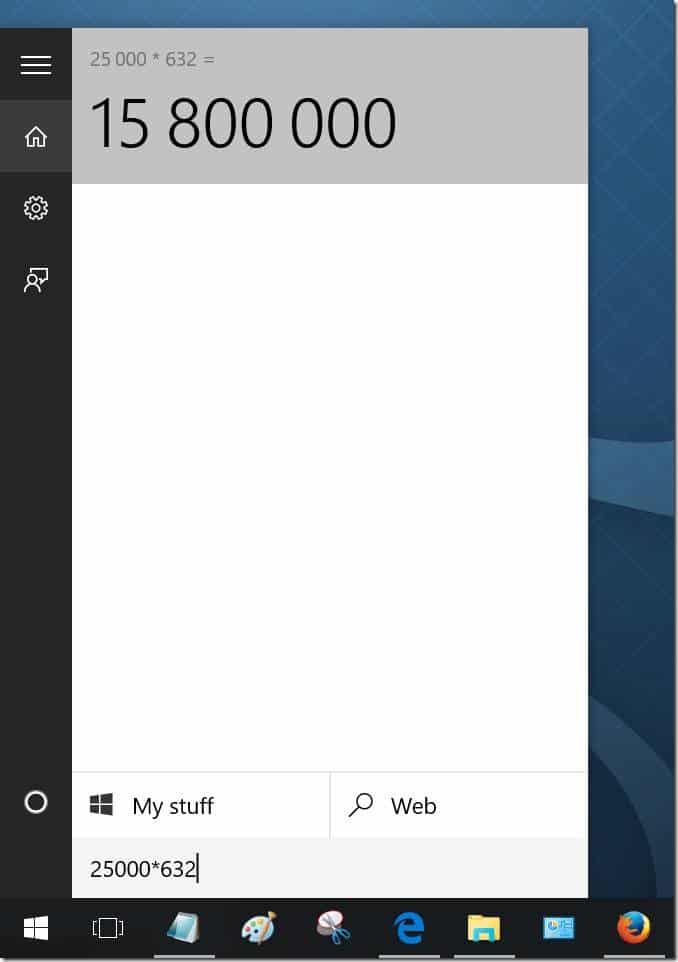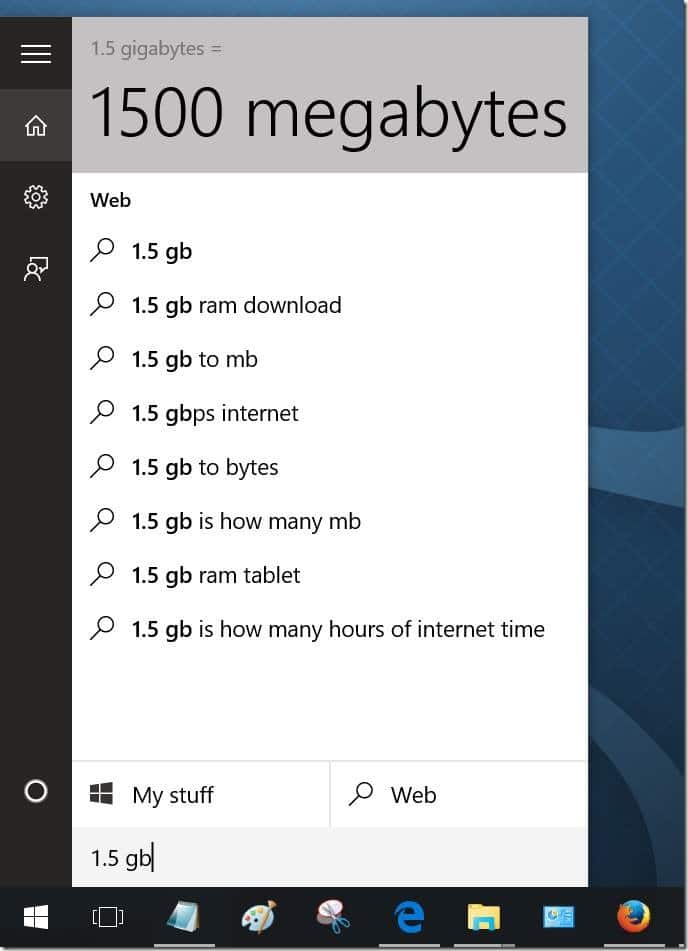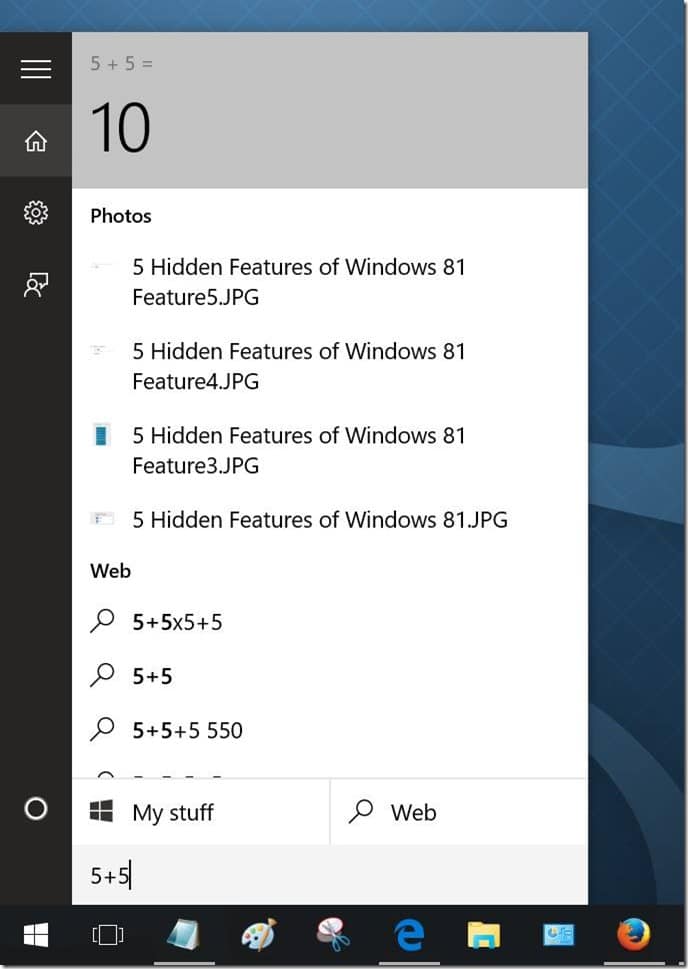When you upgraded your PC to the latest Windows 10, you probably immediately noticed the new Start menu, enhanced taskbar, digital personal assistant Cortana and Quick Access in the File Explorer.
After spending some time with the operating system, you probably also discovered the new date and time flyout, battery flyout, action center, fully overhauled Settings app, the battery saver, and virtual desktop features.
By now, you are likely aware that the Start menu can be used to get results not just from the PC but also from the web using the Bing search (see how to set Google as default in taskbar search) and launch your favorite websites right from the desktop search. But you probably did know that the Start menu search can also be used as a calculator in Windows 10!
Use the Start menu search for basic calculations
Yes, the Start menu or taskbar search serves as a basic calculator in Windows 10. That is, you can use the taskbar or Start menu search box for basic calculations like addition, subtraction, multiplication, conversion, and division.
The feature comes in handy as these basic calculations can be done without launching the built-in Calculator app, meaning you save a couple of steps.
The other cool thing about this is that when you type, for example, 10 + 5 in the search box or any other numbers for calculation, Windows 10 automatically shows the result which means that you don’t need to press the equal sign key (=) on your keyboard to view the result.
Above all, the search shows calculation results instantly, meaning there is no delay.
And if you are wondering how the search calculates quickly without opening the Calculator, the search quickly sends the data to Bing search and shows the result in the search box. For those who are curious, this feature works only when the web search is enabled, which also means that your PC must be connected to the internet.
Windows 10 has plenty of small but nifty features to make your computing life a little more easier, it’s just that you need to discover and learn to use them!
Tip: The built-in Calculator opens in the standard mode, but you can change it to Scientific or Programmer mode by clicking the Hamburger menu on the top left corner of the app and selecting appropriate options. The Calculator app can also be used to convert volume, length, weight and mass, temperature, energy, area, speed, power, data, pressure, and angle.
What’s your favorite feature of Windows 10?