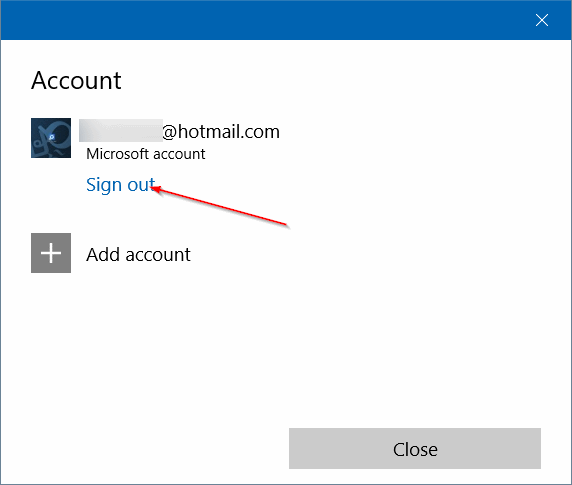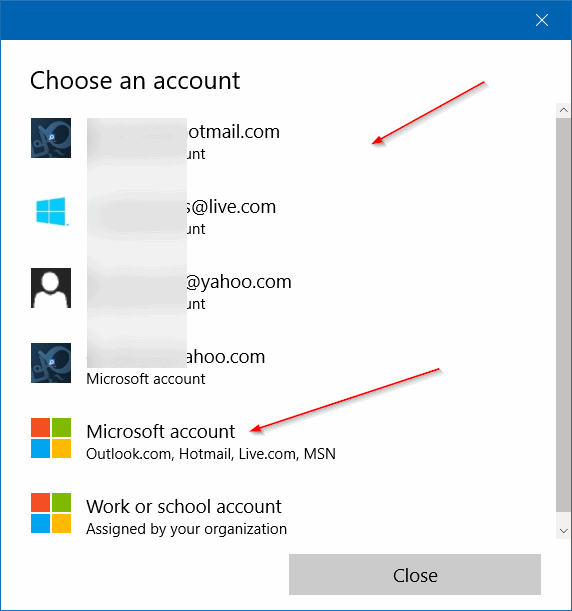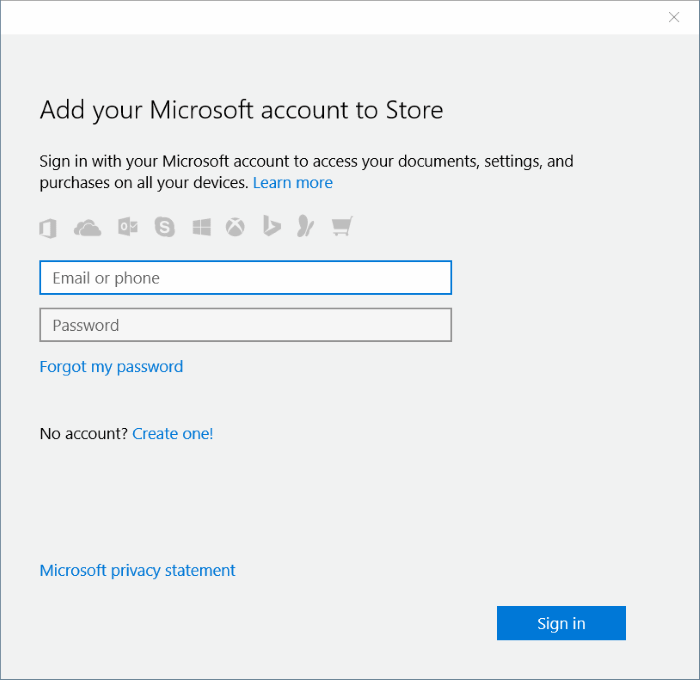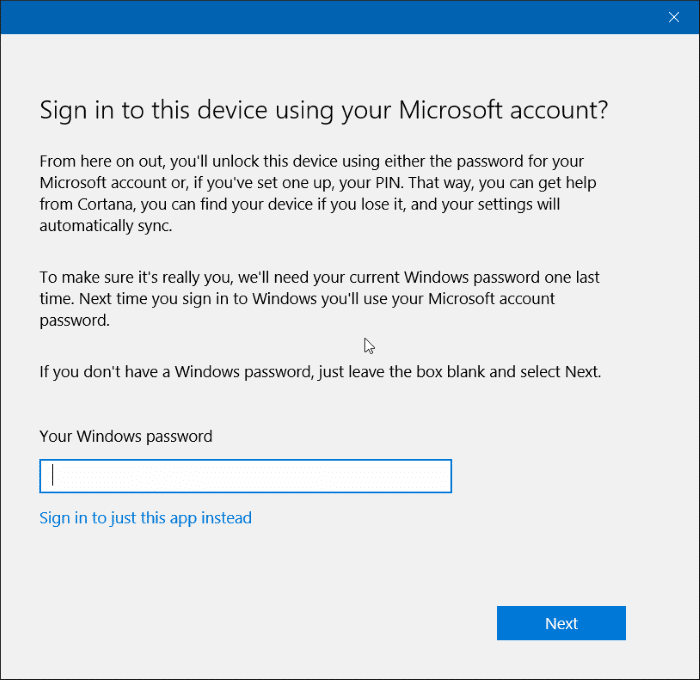Do you want to use a different Microsoft account with Windows Store app in Windows 10? Want to sign in to Windows 10 Store using another email account instead of the current one? In this guide, we will see how to use a different email account to sign in to the Store in Windows 10.
A user might want to use a different email account with the Store app for a couple of reasons. For instance, if you had purchased an app using a Microsoft account other than the one currently being used, you need to sign in to the other Microsoft account in order to re-install the purchased app.
In order to sign in to Windows Store in Windows 10 using a different email account or Microsoft account, you need to first sign out of the Windows Store app and then sign in using the other account.
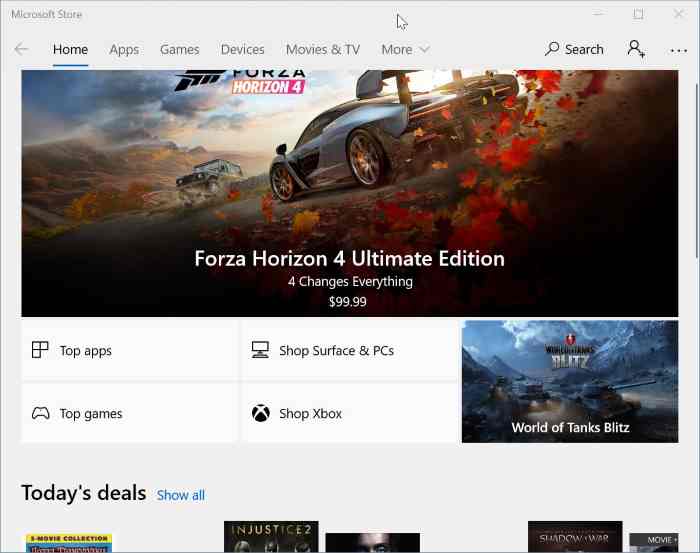
Follow the given below instructions without any deviations to sign in to Windows 10 Store using a different account.
Sign in to Windows Store using a different Microsoft account in Windows 10
IMPORTANT: If you’re using a local account (an account other than Microsoft account), please carefully read the instructions in Step 6 to avoid automatically migrating your local account to Microsoft account.
Step 1: The first step is to open the Store app. You can either use the Start menu search or simply click or tap the Store tile on the Start menu to open the Store app.
Step 2: Once the Windows Store app is launched, click or tap the account picture next to the search box and then click or tap on your current email address (Microsoft account). This action will open the Account dialog.
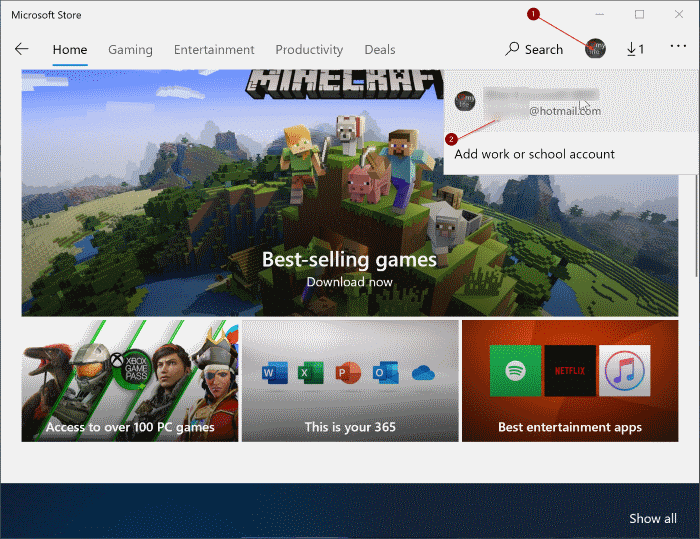
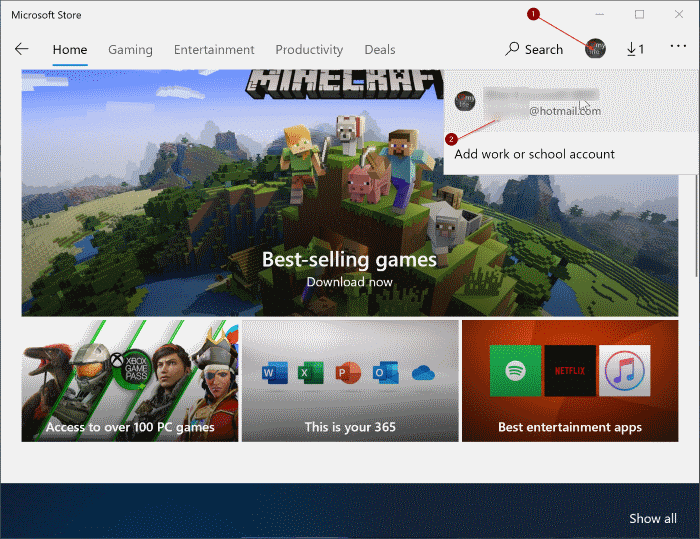
Step 3: Click or tap on your current email account used to sign in to Windows Store to see the Sign out link. Click or tap Sign out link to sign out of the Store app. You can now sign in with a different Microsoft email account by following the instructions below steps.
Step 4: Once again, click or tap the user icon next to the search box in the Store app (refer to the picture below) and then click or tap Sign in option.
NOTE: You don’t need to sign-in to the Store to download free apps. Refer to our install apps from Store in Windows 10 without a Microsoft account article for more information.
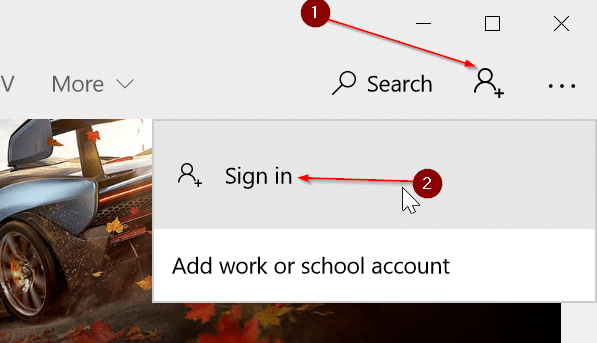
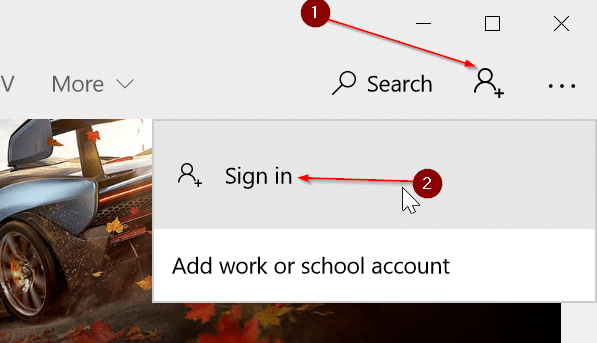
Step 5: You will be asked to choose an account from one of the previously used accounts to sign in to Windows 10/Windows Store or use different Microsoft account.
Either click or tap on one of them or click or tap the Microsoft account option to add an email account not listed there.
If you select one of the previously used email accounts, you will be asked to enter the password. And if you choose the Microsoft account option, you will need to enter the email address as well as the Microsoft account password for the same to sign in to the Store.
Step 6: Once you enter the password, if you’re using a local account instead of a Microsoft account in Windows 10, you will see the following screen. Please DON’T enter your local account password if you plan to sign in to Windows 10 without using a Microsoft account. You can read more about this issue in our how to install apps from Store without switching to the Microsoft account guide.
Simply click or tap Sign in to just this app instead to sign in to only the Windows Store using Microsoft account. Entering your password will automatically convert your local account into Microsoft account.
This is the step where most users go wrong and blame Microsoft for automatically switching their local account to Microsoft account. That’s it!