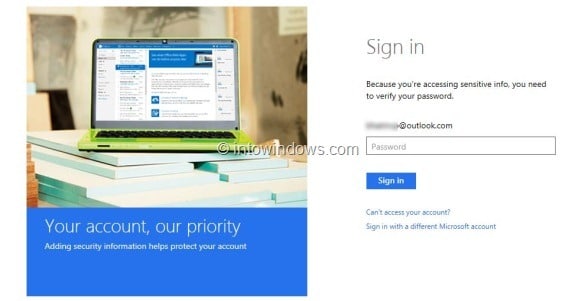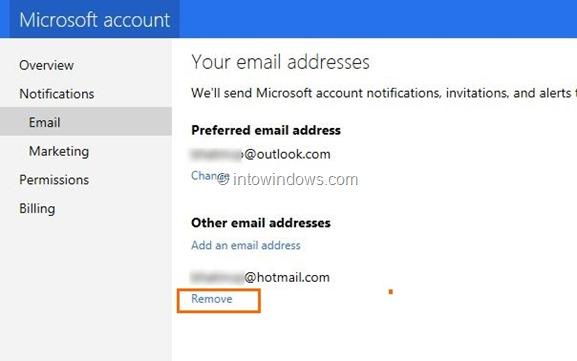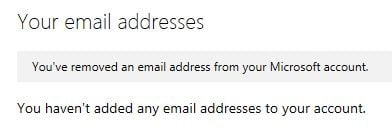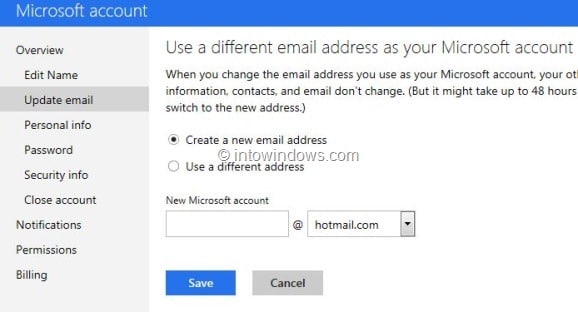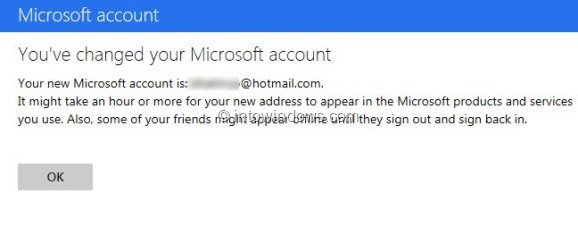Recently, we talked about the launch of Outlook.com email service and also how to rename your existing Hotmail, Live, or MSN address to Outlook.com. While majority of users who have moved from Hotmail and Live to Outlook.com are enjoying the new user interface and features, a small percentage of users want to switch back to their previous accounts.
Many users who have renamed their Hotmail and Live email address to Outlook.com want to switch back to their previous email addresses. Users can revert to their previous email addresses by following the given below instructions.
Please note that this method works only if your previous Microsoft account was Hotmail or Live ending .com, .jp, .es, .ca, and .au. Also note that this method doesn’t work if your previous account was @MSN.com.
Go back from Outlook.com to Hotmail, Live or MSN email address
Step 1: Visit this page from your Internet Explorer or any other web browser.
Step 2: Sign in with your new Outlook.com email address.
Step 3: Under Other email addresses, click the Remove link (that appears below your current email address) and then click Remove button to confirm.
You will see “You’ve removed an email address from your Microsoft account” message.
Step 4: Head over to this page in your web browser and make sure that Create a new email address is selected.
Step 5: In the New Microsoft account box, type in your previous email address and also select your previous domain (Hotmail or Live) and finally click Save button. You will see “You’ve changed your Microsoft account and your new Microsoft account is [email protected]”. You are done!
Please note that it might take an hour or more for your new address to appear in the Microsoft products and services you use.
From now onwards, you can use the previous email address to sign in to all Microsoft services just like you used it before.
Switch back to Hotmail user interface:
Hotmail, Live, and MSN account users who aren’t enjoying the new Outlook.com and want to switch back to the old Hotmail user interface (layout) can simply click on the Settings “cog” icon present in upper right of page and then click Switch back to Hotmail user interface.