Everyone gets at least 5 GB of free OneDrive storage space upon signing up for a Microsoft account. Although the default 5 GB seems very less at this age and time (it was 15 GB until a few years ago), there are several legitimate ways to get more storage for free.
Whether you have just 5 GB or 1000 GB of storage space in your OneDrive account, it’s important to check the remaining storage space from time to time to avoid running out of space suddenly.

If you’re using OneDrive in Windows 10, there are multiple ways to check how much space is left in your OneDrive account. In this guide, we will see all ways out there to check the remaining storage space in your OneDrive account.
Method 1 of 2
Check remaining space in OneDrive using the built-in OneDrive program
Step 1: Right-click on the OneDrive icon in the system tray of the taskbar, click More and then click Settings.
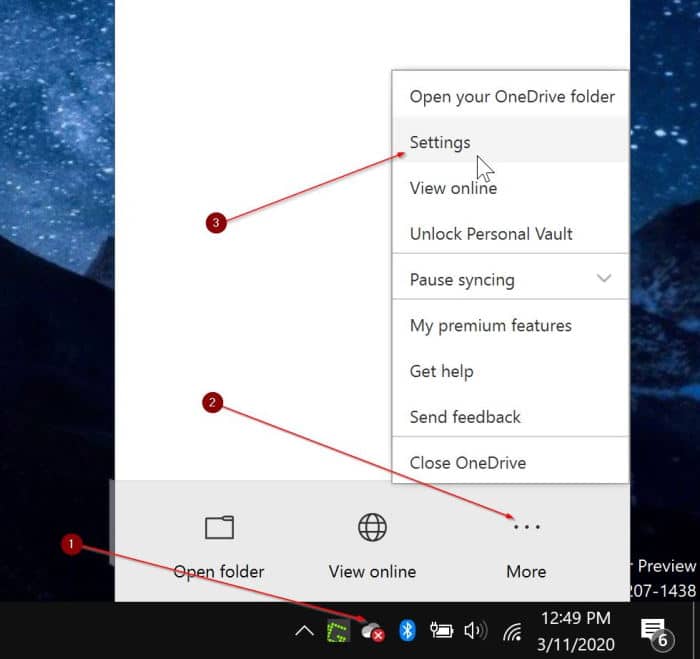
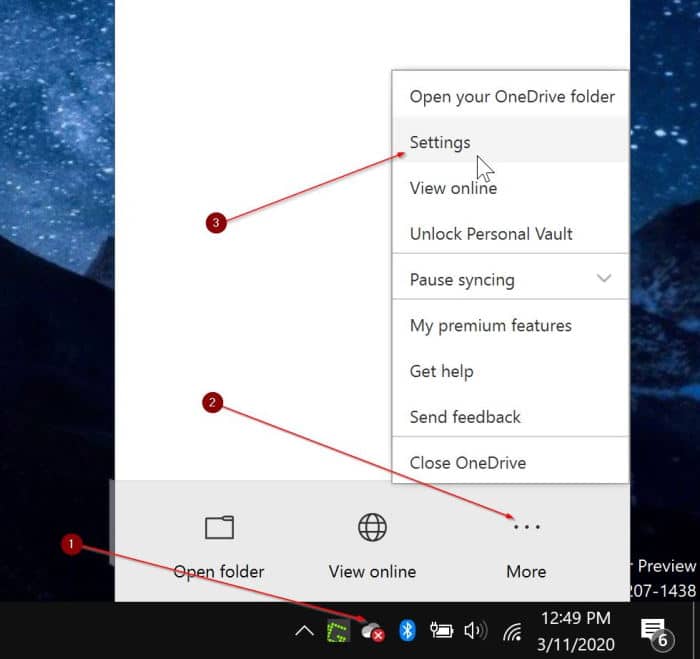
Step 2: Under the Account tab, you can see the total amount of storage space you have in your OneDrive account, as well as the amount of space used.
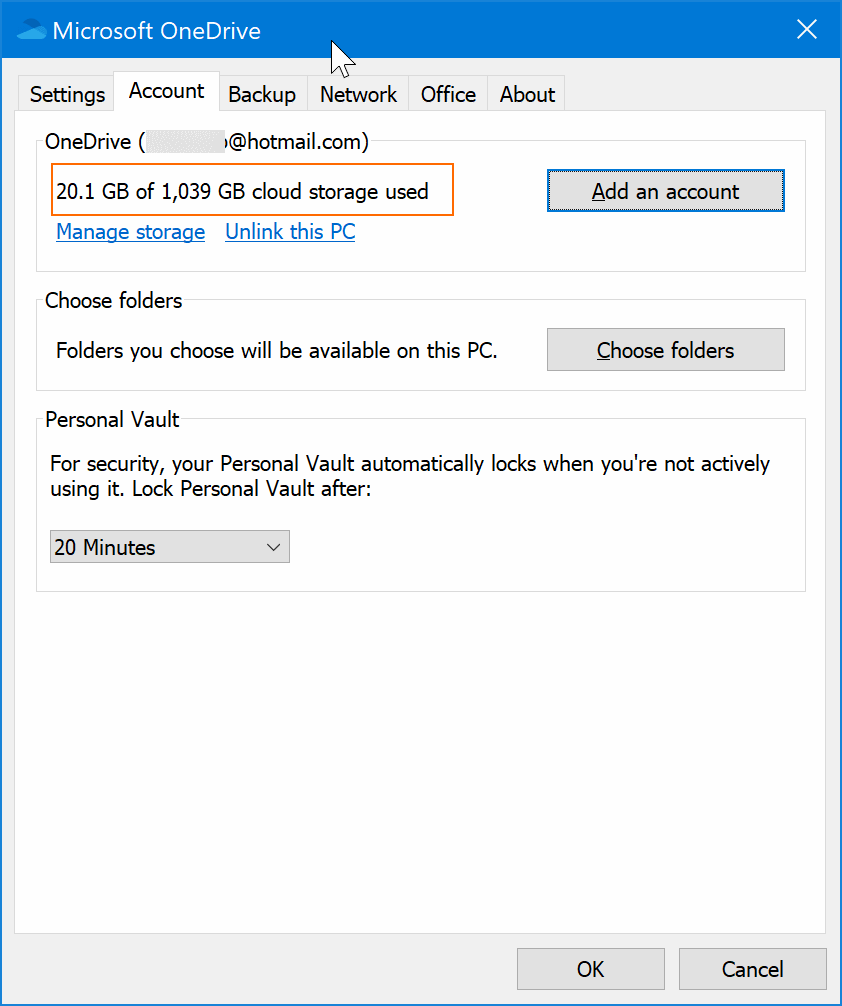
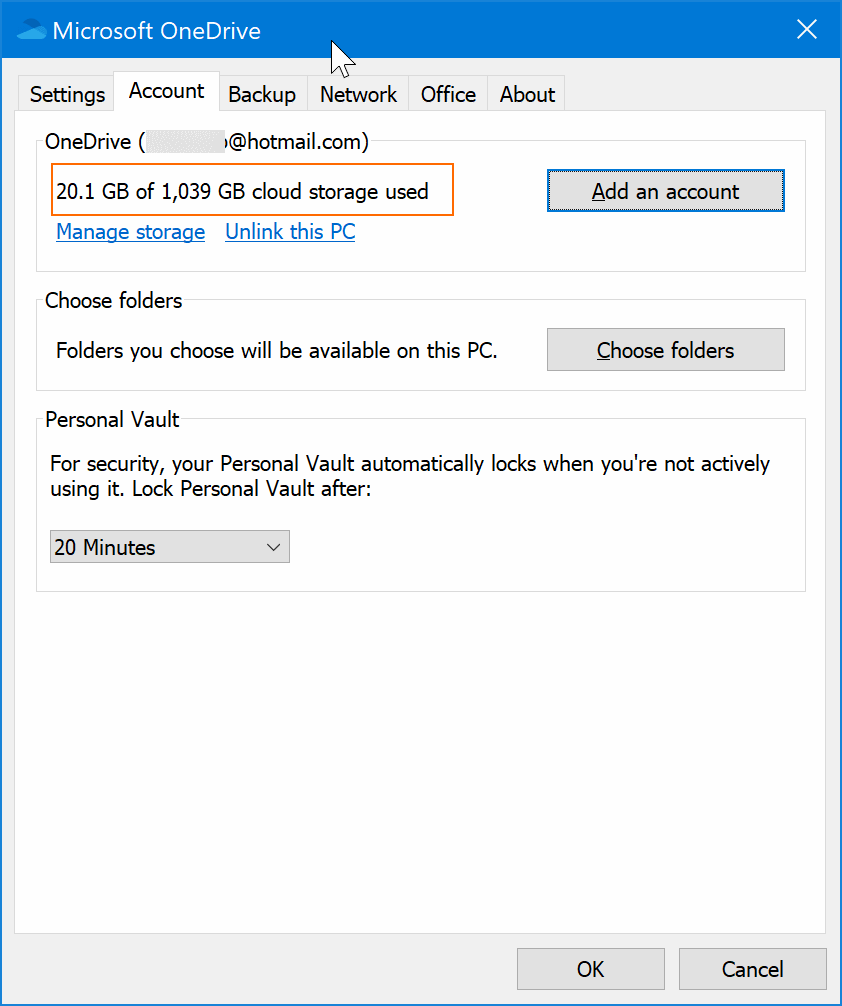
As you can see in the picture below, I have barely used 881 MB of 115 GB available cloud storage space.
Method 2 of 3
Use OneDrive app check storage space
Step 1: Launch the OneDrive app. If not installed, you can install the same from Store.
Step 2: Click the Menu icon (see below), and then click Settings to see the used storage space.
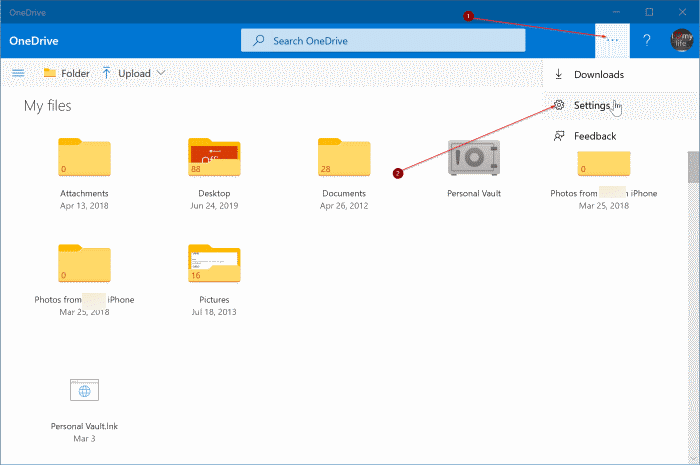
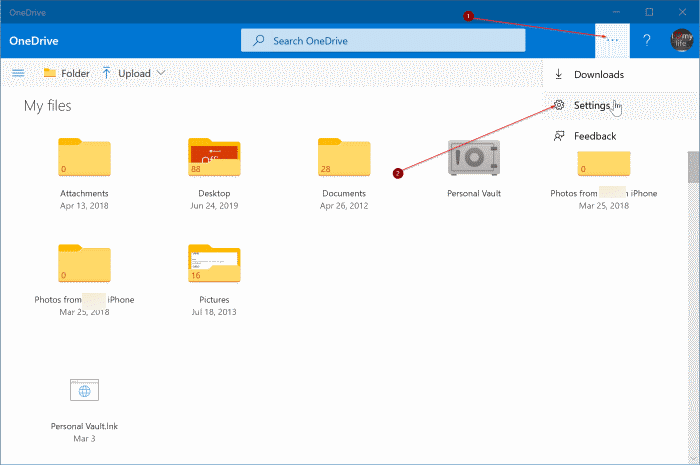


Method 3 of 3
Use a web browser to check the space available in your OneDrive account
This is the traditional method of checking your OneDrive’s used storage space by signing in to your account using a web browser.
Step 1: Head over to the official sign-in page of OneDrive. Click on the Sign-in link located upper-right of the page.
Step 2: Enter your Microsoft account email address, type in the password for the account, and then click Sign in.
Step 3: At the bottom of the left pane, you can see the total available OneDrive storage space and used space.
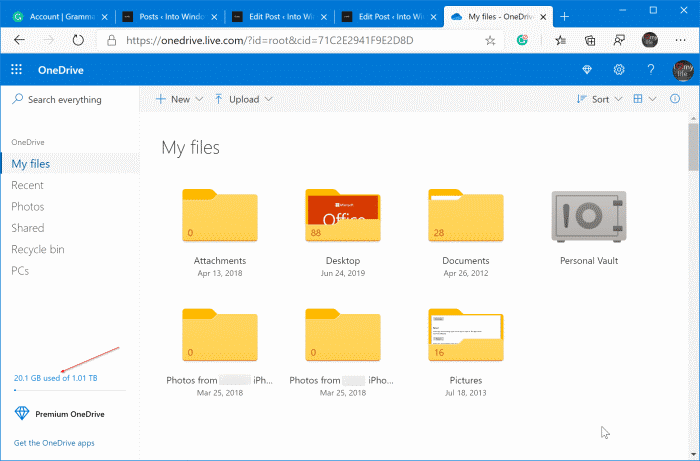
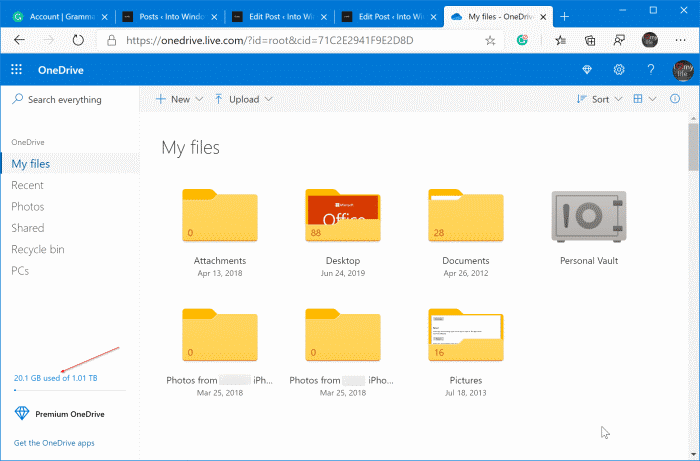
Here, you can click on the space indicator to know detailed information about the storage space.
How to move the OneDrive folder in Windows 10 guide might also be of helpful to you.